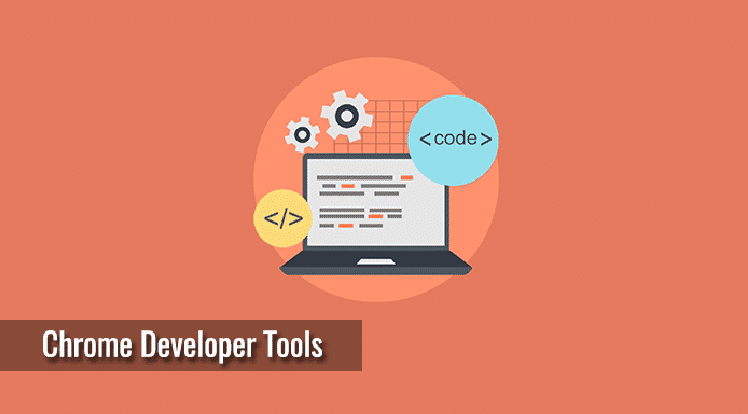Many people do not know about the chrome workspaces. It saves your WordPress development workflow. Using Chrome developer tool directly from source panel you can save any file. To make changes and edit their projects the WordPress developers have development windows that they switch to make changes. The developer might first make edits in DevTools to modify CSS class, the edit copied to the clipboard, then move to the code editor, paste the edits, and finally return to the browser to after clicking on refresh button the edit has been happening. Hire freelancers online who have at least basic knowledge of this tool.
If you want to develop the brand new site, and working with pre-designed theme file, it is become easy using chrome development tool improve your workflow. Using this tool you can also increase your code efficiency and easily find out and sort out bugs and issues. The chrome development tool is a platform which contains a set of software applications installed on Google Chrome. It has excellent features using this you can improving and analyzing the structure of your websites. Using Chrome developer tool, you not only save CSS and JavaScript directly but also you can edit your PHP files, any files including LESS and SASS. You can save a lot of time using this tool. You edit any files in source panel and make changes directly in the files like you were working with any code editor.
If you want to use Workspaces you have to install Chrome DevTool by performing some painless step. This tool is very faster than switching between multiple windows for every edit. Coding in the browser you don’t give any benefit of code editors like reformatting, robust debugging, and smart code completion. Chrome workspaces update PHP faster, JS and CSS/LESS updates and testing. You can find freelance jobs online from various marketplace websites.
Five ways to improve your WordPress Development
Edit HTML, CSS, and PHP code directly:-
The element panel of the tool shows you all the HTML code with CSS styles. Using this tool before making real changes you can preview changes to your code in the browser. If you try to solve problems that are facing websites layout, you can see this through this tool. How it to do first open Chrome, load page of your blog, right clicks on selected element and inspect toggle, and edit your code.
Testing Mobile and Tablet layout:-
Through device mode, you can text your sites on many available devices. You check your site on the virtual model through the developer tool. For Android device, there are also other preset and custom configurations available on that tool. How to detect? Developer toggles device Mode button to turn device mode on or off. When this button is in blue colour, the device modes are on, and when the button is in gray colour, the device mode is off.
Apply any of the WordPress themes:
Using Chrome developer tool you can buy a new theme for your blog and also choose the best theme for your website. You can also analyse performance, the structure of the site, and any other issue you want to consider before making a theme purchase.
Analyse CSS rule:
CSS is a cascading style sheets same as the name it gives visual style to your document. If the use of code CSS increases, then it becomes difficult to search out the CSS rules applied to given element. One should always find freelance jobs online from trusted sources.
Help you to write good code:
Web developer improves their coding by looking at the source code of the site that they like. Developer makes clear how your favourite sites are styled and put together. To define good programming is harder and it is difficult to know how created quality. Using Chrome developer tool helps you to write good codes by showing how other sites are styled and put together. Using Chrome developer is useful for who creating their WordPress site and also useful for professional developer.
Overview of Chrome DevTools:
Google Chrome develops a Chrome Developer Tools it is a set of web authoring and, debugging tool. Using these tools, web developers get deep access to the internals of the browsers and their web application. The DevTools efficiently track down layout issues get insights for code optimization and JavaScript breakpoints.
How to access DevTools:
If you want to access the DevTools, first open the web pages and web app in Google Chrome.
1) At the top right of the browser select the Chrome Menu then select Tools> Developer Tools.
2) Select Inspect element by right clicking on any page element.
At the bottom of your chrome browser, DevTools window will open.
Following are some short cut for opening DevTools.
Press Keys Ctrl+Shift+j (or cmd+opt+J on Mac) to open the DevTools and useful for to focus on console.
Press keys Ctrl+Shift+I (or cmd+opt+I on Mac) to open the devTools.
Press keys Ctrl+Shift+C (or cmd+Shift+C on Mac) to open the DevTools in toggle Inspect element mode or DevTools in inspect element mode if the DevTools are already open.
At the top of the window, the DevTools get organised into task-oriented groups in the toolbar. Every item of toolbar and corresponding panel of each item work with the specific type of page or app information, including DOM elements, resources, and sources.
The JavaScript Console has two functions for developers testing web pages and applications.
- Log diagnostic information in the development process.
- A shell prompt which can be used to interact with the document and DevTools.
You can access log diagnostic information using different method provide by Console API. The methods are console.log () and console. Profile. Hire freelancers online using freelancing sites who have good knowledge regarding this tool.
Summary:
In this article, you get detailed knowledge regarding How to use Chrome Developer Tools for WordPress? You also get information regarding five ways to improve your WordPress development and detailed knowledge regarding how to access DevTools and short cut key for opening DevTools.